Top Two RSLogix 5, 500, Micro Tips
When you've been using a software package since version 1.0, you're likely to pick up some tips along the way. With that in mind, I'll share my top two RSLogix 5, 500, and Micro tips.
Tip One:
The first tip relates to sizing the main windows: The project explorer and program file viewer. Most new users get frustrated with how easy it is to accidentally mess up the sizing of these two windows, with the easiest way being not maximizing RSLogix before opening your program.
The worse part is, most users don't know there's a menu item dedicated to quickly restoring each window's proportions. To use it, select Arrange from the Window menu:
Then insure “Default Project” is selected, and click on “OK”:
Now your RSLogix windows will appear back in their default positions:
Tip Two:
The second tip has to do with PLC communications. When new users want to go online, upload, or download, many attempt to use the Online Toolbar as it is prominately displayed at the top left of RSLogix.
However, if the driver and node selection is not correct (completely empty in new projects,) then the user will get an error message that many don't find very enlightening:
To eliminate this frustration and confusion, I teach new users to always use “Comms – System Comms” menu:
By doing so, the user is presented with an RSWho that displays which drivers he has configured in RSLinx, allowing him to visually browse for his PLC to either go online, upload, or download:









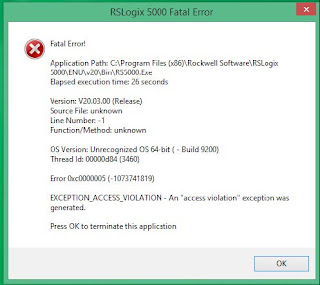
Comments
Post a Comment