How to setup RsLinx Ethernet/IP driver
- First let's see if you have the Ethernet/IP driver configured. From you menu at the top of RsLinx go to Communications > RsWho. Look at the pane to the left and look for a driver saying “ETHIP-1.” If you see this driver then you are all set, go and do not need to continue following these steps.

- From your menu at the top of RsLinx go to Communications > Configure Drivers…

- Under “Available Drive Type” select “Ethernet/IP Driver” and click “Add New.” The default name for the device is “ETHIP-1.” If you wish to change it you may do so now and click “OK.” Close the “Configure Drivers” dialog

- From you menu at the top of RsLinx go to Communications > RsWho. Look at the pane to the left, find your “ETHIP-1” driver, and select it. In a few moments you should now see your device in the right panel.

- If you do not see the device, verify that you have followed the previous steps. If you have then try the Ethernet Driver below as you may have something on the network blocking the request.

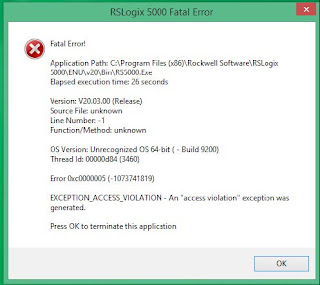
Comments
Post a Comment