Allen Bradley PLC Connecting Over Ethernet
This article shows how to go online with the Allen Bradley Micrologix PLC over Ethernet. However, the steps are the same for the SLC PLC and the configuration is the same for a Controllogix and Compactlogix up to the configuration of RsLogix 5000.
Before we can connect to the Micrologix 1100 through the Ethernet port we must assign it an initial IP address. There are two ways to do this.
- Go online with the Micrologix through the serial port and configure it. For this method see the Micrologix 1100 Serial Configuration article, follow the instructions, then come back to this article.
- Use a BootP or DHCP server – RsLinx comes with a BootP server so click here for instructions on assigning the IP address with it.
After you have configured the IP address, you can configure RsLinx by one of the following two drivers
- RsLinx Ethernet/IP driver - Click here for step by step instructions
- RsLinx Ethernet devices driver - Click here for step by step instructions
All that is left now is to set your communications path in RsLogix 500.
- From the top menu of RsLogix 500 go to Comms > System Comms.
- Select the Ethernet driver in the left pane that you chose to configure in step 2 and click on your device in the right panel
- From here select OK and you are ready to go. Also you may select “Online” instead of OK to immediately go online or “Upload” to upload the image out of the processor
- Now you are online with your device but we may not have permanently set the IP Address. You may do this by either setting the IP Address in your offline file and then downloading it or you may set it while online with the processor. The steps are the same. The only difference is if you do it with your offline file then don’t forget to download it.
- Open your file in RsLogix 500
- On the left pane go to Project > Controller and double click Channel Configuration.
- Select the Channel 1 tab and configure the IP Address, Subnet and Gateway. Uncheck the “BOOTP Enable” and click Ok. Your IP Address is now permanently set.





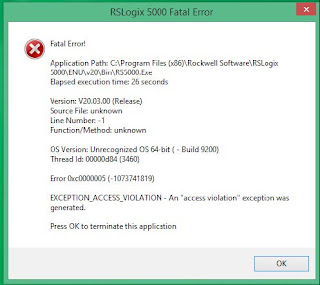
Comments
Post a Comment