Connecting to Allen Bradley PLC Over a Serial Port or USB to Serial Adapter
This articles shows how to connect to an Allen Bradley PLC through the serial port.
You'll need RsLogix 500 (programming) and RsLinx (communications) to connect to the PLC.
To connect using DF1 you will need a 1747-CP3 cable for the SLC.
For the Micrologix you will need a 1761-CBL-PM02 cable.
Or USB versions of the 1747-CP3 and the 1761-CBL-PM02
Out of the box, the Micrologix is configured as DF1 or RS-232. We will connect to the PLC with the default parameters.
- Connect your PC to your Micrologix 1100
- First, let’s open RsLinx. This program is already running as a service and all you need to do is find the RsLinx icon in the bottom right hand corner and click on it

- From your menu at the top of RsLinx go to Communications > Configure Drivers…

- Under “Available Driver Types” select “RS-232 DF1 devices.” The default name is AB_DF1. You may change it now if you wish then click OK

- You will then see the configuration dialog

- Select the Comm Port that is assigned to your serial port or your USB to Serial converter. Many converters will be assigned to higher Comm Ports such as 4

- Select “SLC-CH0/Micro/Panelview in the dropdown beside of “Device”

- Now all you will have to do is hit “Auto-Configure”. In the textbox to the right of the “Auto-Configure” button you should see “Auto Configuration Successful!”

- Now on the top menu bar of RsLinx go to Communications and click RsWho. Select your AB-DF1 driver in the right pane and in a few seconds you should see your device in the right pane

- Open RsLogix 500 and from the top menu go to Comms > System Comms.

- Select the AB-DF1 driver in the left pane and click on your device in the right panel

- From here select OK and you are ready to go. Also you may select “Online” instead of OK to immediately go online or “Upload” to upload the image out of the processor

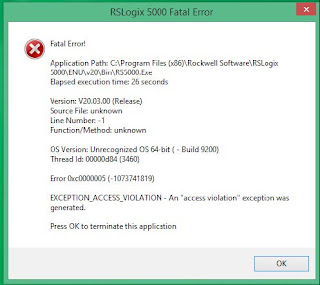
Comments
Post a Comment