Back Up and Delete .mer Using USB Flash Drive Script On The PanelView Plus
There are few method to access the “Configuration Mode” of the PanelView Plus, one of them is using an “autorun.bat” file on a USB Memory Stick (aka USB Thumb Drive, USB Flash Drive.)
These script are written to automatically move all your FactoryTalk View Machine Edition (ViewME) Runtime Files (.mer) off your terminal so when it's rebooted it doesn't find the needed .mer file and therefore returns to the “Configuration Mode.”
The “autorun.bat” file used for this purpose is a simple text based file reminiscent of the old DOS files of the same name. When you place one of these files in the root folder of your USB Memory Stick, and insert it into your PVPlus, it immediately runs. And while the commands in the “autorun.bat” file aren't limited to coping your “.mer” files to and from your USB memory stick, this is what the below samples scripts are designed to do.
PanelView Plus 6 / 7 autorun.bat file script text used to backup .mer files from the terminal to the usb memory stick, and then delete the .mer files from the terminal.
echo on
REM BACKUP AND DELETE ALL .MER FOR PVPLUS 6 and 7
REM **************************************************************
REM REQUIREMENTS:
REM 1) THIS FILE MUST BE NAMED autorun.bat TO WORK
REM 2) THIS FILE IS FOR PANELVIEW PLUS 6 and 7
REM 3) THIS SCRIPT MAY TAKE UP TO 120 SECONDS TO COMPLETE
REM **************************************************************
REM **************************************************************
REM STEP 1 – Make backup MER folder on the PVPlus 6 and 7 in case copy fails
CD\application data\rockwell software\rsviewme
MD backup
REM **************************************************************
REM **************************************************************
REM STEP 2 – Copy MER files to the backup directory created above
CD runtime
COPY *.* “\application data\rockwell software\rsviewme\backup”
REM **************************************************************
REM **************************************************************
REM STEP 3 – Copy the MER files to the USB STORAGE DEVICE
COPY *.* “\usb storage”
REM **************************************************************
REM **************************************************************
REM STEP 4- Make correct directory on USB Drive (may already exist)
CD\usb storage
MD “Rockwell Software”
CD Rockwell Software
MD RSViewME
CD RSViewME
MD Runtime
CD Runtime
REM **************************************************************
REM **************************************************************
REM STEP 5 – COPY MER files to correct directory on the USB Drive
CD\Application Data\Rockwell Software\RSViewME\Runtime
COPY *.* “\USB Storage\rockwell software\rsviewme\runtime”
REM **************************************************************
REM **************************************************************
REM STEP 6 – Delete MER files from the PVPlus 6 and 7 application directory to
REM force the system to return to Configuration Menu on reboot
DEL *.mer
REM **************************************************************
REM **************************************************************
REM REMINDER – Tell the operators to allow 120 seconds from when they
REM insert the card before they remove it
REM The process is now complete
REM Remove the USB Drive and cycle power to the terminal
REM **************************************************************
PanelView Plus 6 / 7 autorun.bat file script text used to copy .mer files from the usb memory stick to the terminal:
echo on
REM COPY ALL .MER FILES FROM USB TO PVPLUS 6 and 7
REM **************************************************************
REM REQUIREMENTS:
REM 1) THIS FILE MUST BE NAMED autorun.bat TO WORK
REM 2) THIS FILE IS FOR PANELVIEW PLUS 6 and 7
REM 3) THIS SCRIPT MAY TAKE UP TO 120 SECONDS TO COMPLETE
REM **************************************************************
REM **************************************************************
REM STEP 1 – Copy all .MER files from the correct directory on the USB Drive
REM to the correct directory on the PanelView Plus 6 and 7
CD\Application Data\Rockwell Software\RSViewME\Runtime
COPY “USB Storage\Rockwell Software\RSViewME\Runtime\*.*”
REM **************************************************************
REM **************************************************************
REM REMINDER – Tell the operators to allow 120 seconds from when they
REM insert the card before they remove it
REM The process is now complete
REM Remove the USB Drive and cycle power to the terminal
REM **************************************************************
PanelView Plus 5.1 autorun.bat file script text used to backup .mer files from the terminal to the usb memory stick, and then delete the .mer files from the terminal.
echo on
REM BACKUP AND DELETE ALL .MER FOR PVPLUS 5.1
REM **************************************************************
REM REQUIREMENTS:
REM 1) THIS FILE MUST BE NAMED autorun.bat TO WORK
REM 2) THIS FILE IS FOR PANELVIEW PLUS FIRMWARE 3.0 TO 5.1
REM 3) THIS SCRIPT MAY TAKE UP TO 120 SECONDS TO COMPLETE
REM **************************************************************
REM **************************************************************
REM STEP 1 – Make backup MER folder on the PVPlus in case copy fails
CD\storage card\rockwell software\rsviewme
MD backup
REM **************************************************************
REM **************************************************************
REM STEP 2 – Copy MER files to the backup directory created above
CD runtime
COPY *.* “\storage card\rockwell software\rsviewme\backup”
REM **************************************************************
REM **************************************************************
REM STEP 3 – Copy the MER files to the USB STORAGE DEVICE
COPY *.* “\usb storage”
REM **************************************************************
REM **************************************************************
REM STEP 4- Make correct directory on USB Drive (may already exist)
CD\usb storage
MD “Rockwell Software”
CD Rockwell Software
MD RSViewME
CD RSViewME
MD Runtime
CD Runtime
REM **************************************************************
REM **************************************************************
REM STEP 5 – COPY MER files to correct directory on the USB Drive
CD\storage card\rockwell software\rsviewme\runtime
COPY *.* “\usb storage\rockwell software\rsviewme\runtime”
REM **************************************************************
REM **************************************************************
REM STEP 6 – Delete MER files from the PVPlus application directory to
REM force the system to return to Configuration Menu on reboot
DEL *.mer
REM **************************************************************
REM **************************************************************
REM REMINDER – Tell the operators to allow 120 seconds from when they
REM insert the card before they remove it
REM The process is now complete
REM Remove the USB Drive and cycle power to the terminal
REM **************************************************************
PanelView Plus 5.1 autorun.bat file script text used to copy .mer files from the usb memory stick to the terminal:
echo on
REM COPY ALL .MER FILES FROM USB TO PVPLUS 5.1
REM **************************************************************
REM REQUIREMENTS:
REM 1) THIS FILE MUST BE NAMED autorun.bat TO WORK
REM 2) THIS FILE IS FOR PANELVIEW PLUS FIRMWARE 3.0 TO 5.1
REM 3) THIS SCRIPT MAY TAKE UP TO 120 SECONDS TO COMPLETE
REM **************************************************************
REM **************************************************************
REM STEP 1 – Copy all .MER files from the correct directory on the USB Drive
REM to the correct directory on the PanelView Plus
CD\storage card\rockwell software\rsviewme\runtime
COPY “\usb storage\rockwell software\rsviewme\runtime\*.*”
REM **************************************************************
REM **************************************************************
REM REMINDER – Tell the operators to allow 120 seconds from when they
REM insert the card before they remove it
REM The process is now complete
REM Remove the USB Drive and cycle power to the terminal
REM **************************************************************
IMPORTANT: Please note, copying the above text from inside internet explorer may replace the standard “quotes” with angled “quotes,” which will in turn cause the copy and make directory functions to fail when executed on the PanelView Plus.
Hopefully the above autorun scripts will come in handy if you ever lock yourself out of your PVPlus, or if you just want an easy way to backup all your .mer runtime files on your terminal.
Hopefully the above autorun scripts will come in handy if you ever lock yourself out of your PVPlus, or if you just want an easy way to backup all your .mer runtime files on your terminal.


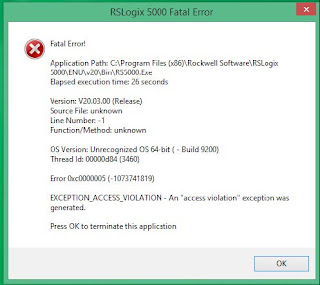
This is very educational content and written well for a change. It's nice to see that some people still understand how to write a quality post.! personalised usb memory
ReplyDeleteyou guys copy and pasted this from the automation school blog
ReplyDeleteThese batch files copy exactly one file not all of them.
ReplyDelete